Jupyter Notebook’s Making Slides And Hide Code Cells
Create slideshows from notebooks is one of my favorite features. You can see an example of a slideshow here introducing pandas for working with data.
The slides are created in notebooks like normal, but you’ll need to designate which cells are slides and the type of slide the cell will be. In the menu bar, click View > Cell Toolbar > Slideshow to bring up the slide cell menu on each cell.
The slides are created in notebooks like normal, but you’ll need to designate which cells are slides and the type of slide the cell will be. In the menu bar, click View > Cell Toolbar > Slideshow to bring up the slide cell menu on each cell.
 |
| Turning on Slideshow toolbars for cells will show a menu dropdown on each cell that lets you choose how the cell shows up in the slideshow. |
To convert it to a slide show:
- This will open up the slideshow in your browser so you can present it.
!jupyter nbconvert notebook.ipynb --to slides --post serve!jupyter nbconvert notebook.ipynb --to slides --post serve --no-input --no-prompt- The (!) means this cell will run in the terminal
- The second one is for hiding coding cells
Regards.


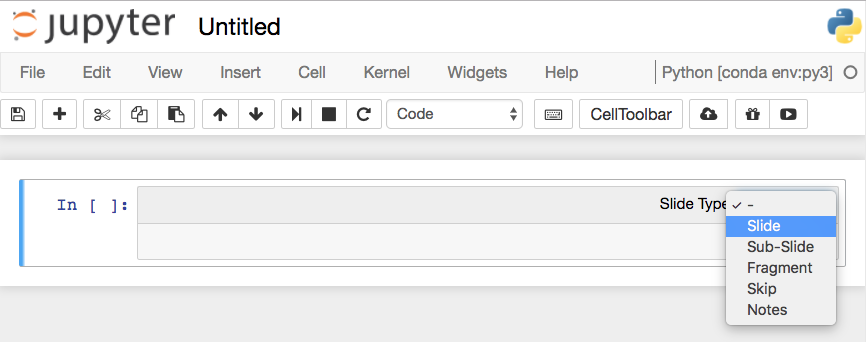



👏👏
ReplyDelete